A red Most Recent Parse date means Clarity stopped collecting data. Follow these steps to identify and resolve the issue.
If Clarity stops collecting data, the issue often appears in the Collector Log. Click Settings in the left sidebar and select Collector. Then, go to the Collector Log tab and look for one of the following errors:
- Syntax error
- Access is denied
- Authentication failed
- The network path was not found
- Stuck log file
- Files to long to parse
Return to the Collector Settings tab to validate the log path is collecting after troubleshooting. You may need to scroll to the right to find the Last Updated date.
Syntax error
Error log found:
error: The syntax of this command is:NET USE[devicename | *] [\\\\computername\\sharename[\\volume] [password | *]] [/USER:[domainname\\]username] [/USER:[dotted domain name\\]username] [/USER:[username@dotted domain name] [/SMARTCARD] [/SAVECRED] [[/DELETE] | [/PERSISTENT:{YES | NO}]]NET USE {devicename | *} [password | *] /HOMENET USE [/PERSISTENT:{YES | NO}], loc_key: 155, loc_server: 10.1.14.20, loc_dir: \\WLSE1\\Middleware\\user_projects\\domains\\E1App\\servers\\J2EE_JAS_DV\\logs
What it means:
The Log Parser Log File Path is incorrect.
How to resolve the issue:
- Click Settings in the left sidebar and select Update Settings.
- Click the Change Setting button and select Log Parser from the drop-down menu.
- Update the Log File Path.
- Click the Action icon to update your settings.
Access is denied
Error log found:
System error 5 has occurred. Access is denied., loc_key: 528, loc_server: 172.28.18.15, loc_dir: \\JDE900
What it means:
Clarity can't reach the specified log path.
How to resolve the issue:
- Click Settings in the left sidebar and select Update Settings.
- Click the Change Setting button and select Log Parser from the drop-down menu.
- Update the Log File Path. Don't forget to click the Action icon to update your settings.
- Next, go to the server where the Clarity collector is located. Copy and paste the path into File Explorer to see if you can hit the path where the logs are located.
If you don't know where the collector was installed, click Settings in the left sidebar and select Collector. The Install Location is listed in the Overview section.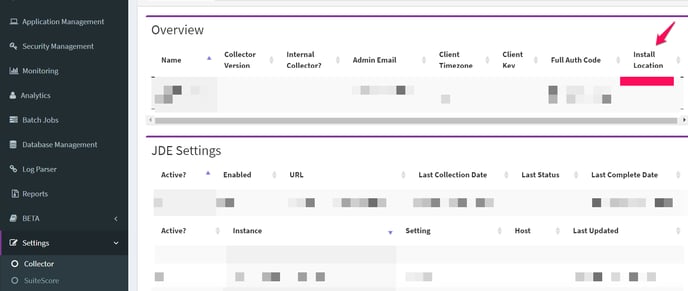
- If you receive an Access Denied error, check your credentials.
Authentication failed
Error log found:
Authentication failed., loc_key: 669, loc_server: wlg1-dtcus.colasus.local, loc_dir: /WLG1_WLSJAS/logs
What it means:
Clarity doesn't have permission to read the log files.
How to resolve the issue:
- Click Settings in the left sidebar and select Update Settings.
- Click the Change Setting button and select Log Parser from the drop-down menu.
- Update the Log File Path. Don't forget to click the Action icon to update your settings.
- Next, go to the server where the Clarity collector is located. Copy and paste the path into File Explorer to see if you can hit the path where the logs are located.
If you don't know where the collector was installed, click Settings in the left sidebar and select Collector. The Install Location is listed in the Overview section.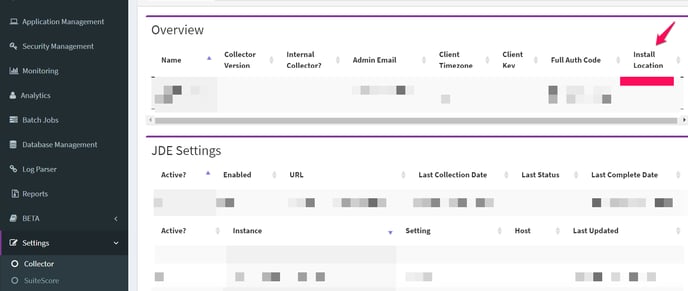
- If you receive an authentication failure, check permissions to make sure the Clarity account has the ability to read the log files.
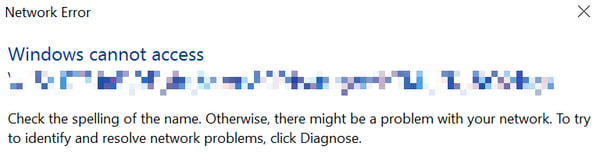
The network path was not found (Linux)
Error log found:
System error 53 has occurred. The network path was not found., loc_key: \\\\10.2.93.33\\d$\\Oracle\\Middleware\\Oracle_Home\\user_projects\\domains\\base
What it means:
Clarity can't find the path.
How to resolve the issue:
- Click Settings in the left sidebar and select Update Settings.
- Click the Change Setting button and select Log Parser from the drop-down menu.
- Update the Log File Path. Don't forget to click the Action icon to update your settings.
- Next, go to the server where the Clarity collector is located. Copy and paste the path into File Explorer to see if you can hit the path where the logs are located.
If you don't know where the collector was installed, click Settings in the left sidebar and select Collector. The Install Location is listed in the Overview section.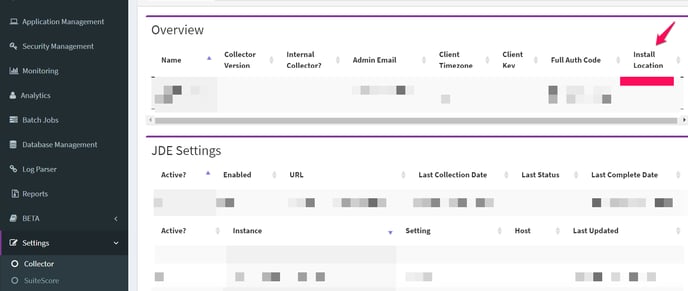
Stuck log file
Error log found:
Traceback (most recent call last):\n File "collectors\\e1n_logparse.py", line 91, in _run_location\n File "collectors\\e1n_logparse.py", line 143, in _connect\n File "collectors\\e1n_logparse.py", line 173, in _net_use_connection\n File "collectors\\e1n_logparse.py", line 251, in _remove_unwanted_files\nOSError: [WinError 6] The handle is invalid: \\\\\\\\CINPRDWEB02\\\\c$\\\\jde_home\\\\SCFHA\\\\targets\\\\PD920_01\\\\logs\\\\
What it means:
A stuck log file is preventing all other logs from being collected.
How to resolve the issue:
- Click Settings in the left sidebar and select Update Settings.
- Then, click the Change Setting button and select Log Parser from the drop-down menu.
- Copy the Log File Path and paste it into the server where the Clarity collector is located.
If you don't know where the collector was installed, click Settings in the left sidebar and select Collector. The Install Location is listed in the Overview section.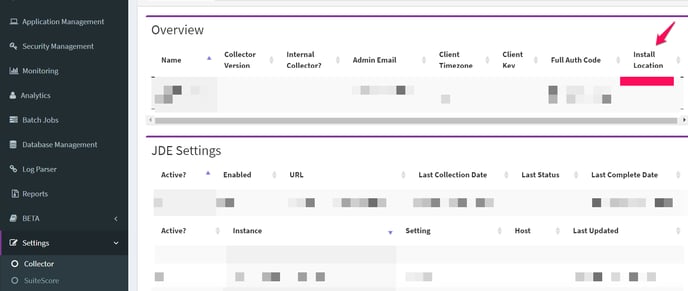
- Next, open the ERP Suites folder and then clarity. Delete the logs folder inside.
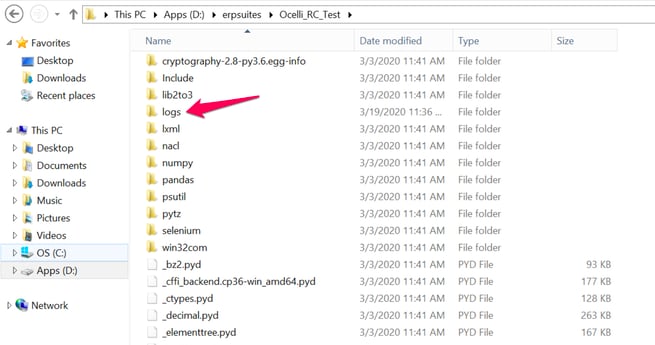
- Let the next collector run occur. This may take five minutes.
- Once the collector has run re-add the logs folder inside the Clarity folder.
- If these steps do not resolve the issue, uninstall Clarity, then reinstall the collector.
File Name is too Long
Error log found:
Value too long for type characters varying(50)
What it means:
A file name that is trying to be parsed is greater than the Clarity 50 character limit.
How to resolve the issue:
- Copy the Log File Path and paste it into the server where the Clarity collector is located.
- Search for a filename that is greater than 60 characters
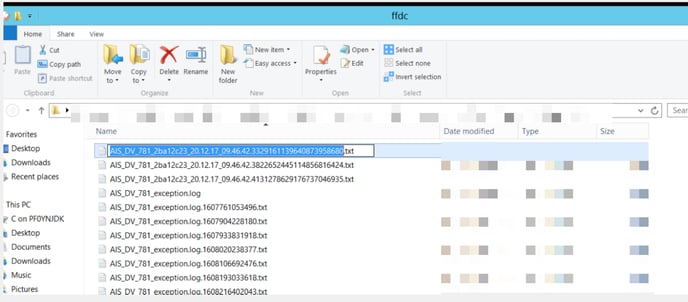
- Contact CNC to see if the length of the file name can be shrunk below 50 characters.
Note all other files are being captured and parsed in the log folder.
