Reinstall the Collector to accept significant Clarity enhancements. Follow these steps to enjoy the full benefit of continuous innovation.
First, uninstall the old collector package
Please follow the uninstall documentation below before reinstalling the collector https://learn.erpsuites.com/product-support/uninstalling-clarity
Then, find your installation location.
Click Settings in the left sidebar and select Collector. You can find the Install Location in the Overview section.
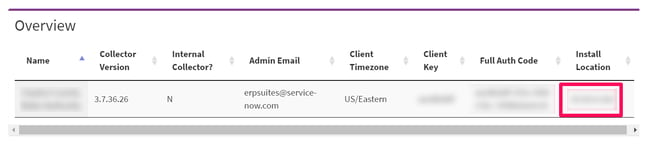
Next, download the collector package.
- Go to the install location on your system and locate the ERPSuites folder.
- Download the collector package and right-click to extract it into this folder.
Next, Input the Authentication Code.
- Locate the auth.ini file inside the clarity subfolder.
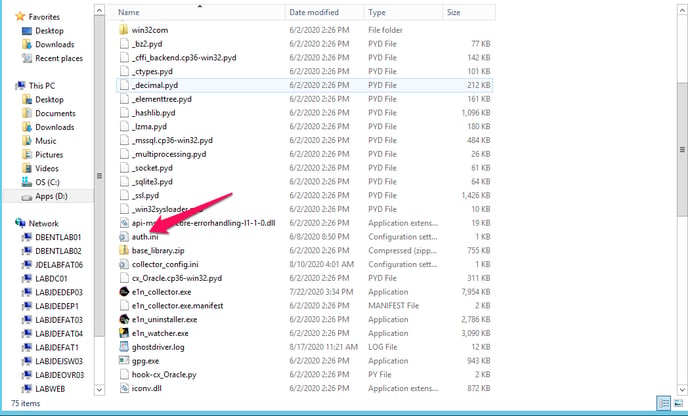
- Go to the Clarity website and under Settings - Collector locate your unique authentication code.
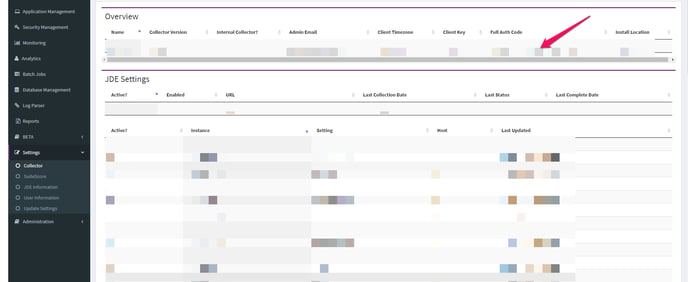
- Copy and Paste the Authentication Code into the Auth.ini file and then Save
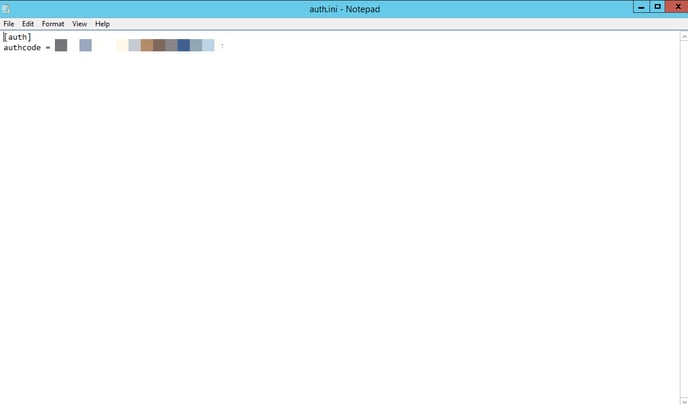
Finally, install Clarity Services.
- Locate the e1n_collector.exe file inside the clarity subfolder. Right-click and Run as Administrator.
- When prompted “Do you want to retrieve and store server data?,” answer N and press Enter.
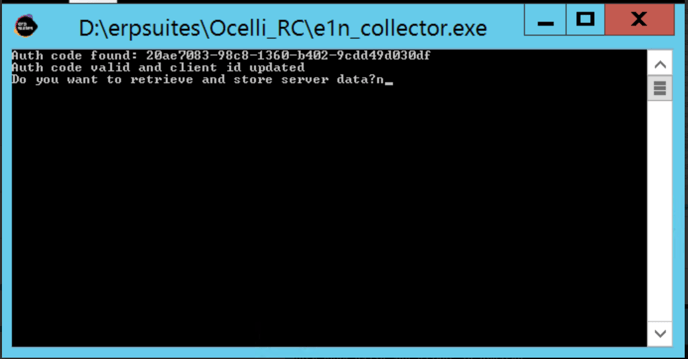
- When prompted “Do you want to run User Analytic Setup?,” answer N and press Enter.
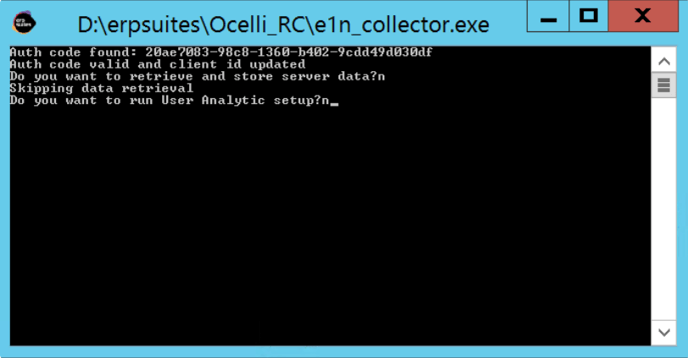
The result should look something like this: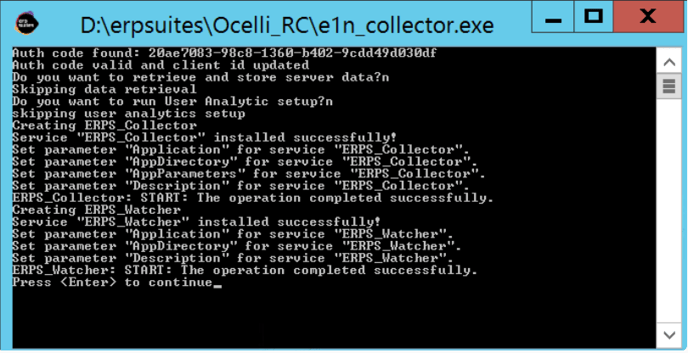
- Open Services and check that the ERPS_Collector and ERPS_Watcher are running.
