Select the Apps icon on the Mobility web app to manage the micro-apps in your company library.
Mobility micro-apps are interfaces into your JDE environment designed to perform specific functions quickly. Administrators can use the Apps table found on the Mobility web app to manage user access and micro-app properties.
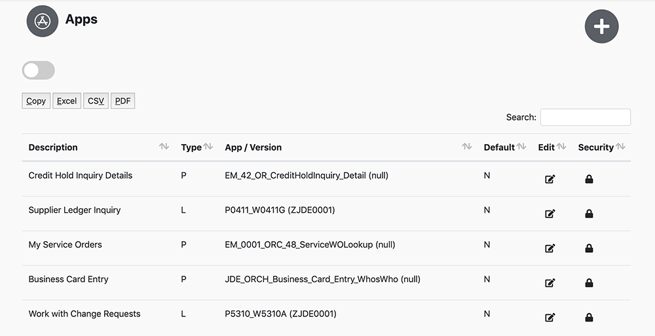
Locate an app
Similar to the mobile experience, you can click the toggle button under the Apps icon to switch from a list view to a tile view. Or, use the Search field to call up a particular micro-app. The web app also allows administrators to copy and export the complete list of micro-applications.
Edit app properties
Click the Edit icon to open App Details. From this pop-up window, you can customize the look and availability of a micro-app:
-
Change the name of the app.
-
Select a new app icon.
-
Set the app to appear on all new user dashboards by default.
- Turn on Auto Execute. If your app requires search parameters, such as address number, auto-execute will automatically search and list results as soon as the app is clicked.
Manage user access to micro-apps
Go to the Users table to view all of the apps available for a specific user and modify individual access. But when you want to view all of the users who have access to a specific micro-app, the Apps table is the place.
- Click the lock icon in the Security column to view all available users.
- Then, click the plus sign beside each user to add the micro-app to their dashboard.
- To remove access, click the trash icon.
