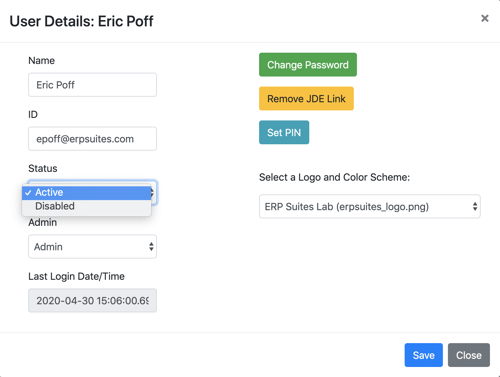Mobility administrators can manage user access from the web application or their mobile device.
Deactivating a user in the mobile app
Update user access quickly wherever you are with Admin Settings inside Mobility.
- Click the vertical ellipsis icon in the top right corner of your Mobility dashboard to access Admin Settings.
- Select Existing Users and scroll or filter to locate the user.
- Then, click the Deactivate/Activate toggle button to remove user access.
- The user will receive an error message the next time they attempt to log in.
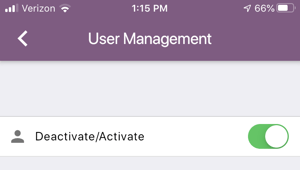
Disabling a user in the web app
Select the Users icon to manage access from the Mobility web application.
- Type into the Search field to locate your user.
- Then, click the Edit icon to access User Details.
- Click the Status drop-down menu and select Disabled.
- Don't forget to Save your changes before you close the pop-up window.
- The user will receive an error message the next time they attempt to log in.