ERP Suites Mobility is a single, flexible, and intuitive mobile app for accessing your ERP applications on the go. Follow these steps to download the app and set up your new account.
Download ERP Suites Mobility.
Android users can find Mobility in the Google Play Store:
- From your mobile device, open the Google Play Store.
- Click the search icon and type in "ERP Suites Mobility."
The publisher is listed as ERP Suites. - Select the application and click the download button.
- Confirm the download and launch the app.
iPhone users can find Mobility in the App Store:
- From your mobile device, open the App Store.
- Click the search icon and type in "ERP Suites Mobility."
The publisher is listed as ERP Suites. - Select the application and click the download button.
- Confirm the download and launch the app.
Create your ERP Suites Mobility account.
Your Mobility username is the same as your email. Enter it on the home screen and click Login. If you’re new to Mobility, a registration window will pop up.
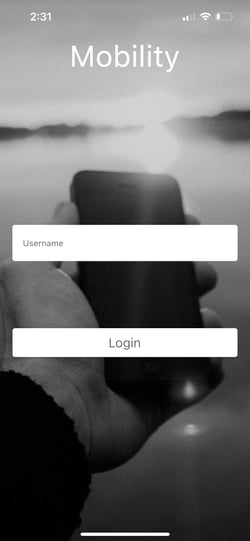
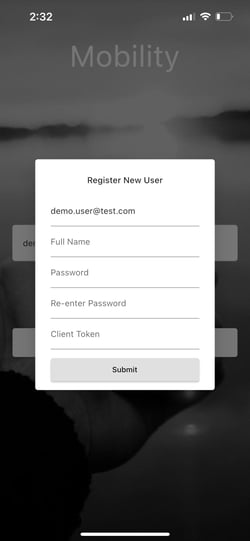
- Enter your Full Name.
- Choose a password that is 8 characters long and contains a number, at least one capital letter, and a special character (!@#$%^&*+?~).
- Next, insert your Client Token. This is your company's unique key provided by ERP Suites during implementation. If you don't know your client token, contact your administrator.
- Click Submit. A success message confirms your registration.
Link your JDE account.
You’ll be asked to enter your JDE credentials the first time you log in to Mobility.
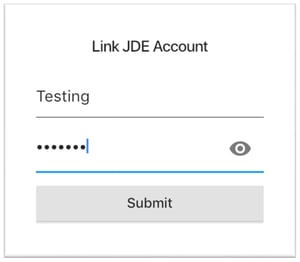
- Enter your JD Edwards user ID and password.
- The password is hidden by default. Click the eye icon to show your password and verify that you typed it correctly before clicking Submit.
- If your JDE password changes in the future, Mobility will prompt you to re-enter your credentials.
View your Mobility dashboard.
Your Mobility dashboard displays the micro-apps authorized for your account. If no apps are available, Mobility will post an error message. Contact your company administrator for access.
