Mobility is a single, flexible, and intuitive mobile app for accessing your ERP applications on the go. Follow these steps to download the app and log in with an authentication provider.
Download ERP Suites Mobility.
Android users can find Mobility in the Google Play Store:
- From your mobile device, open the Google Play Store.
- Click the search icon and type in "ERP Suites Mobility."
The publisher is listed as ERP Suites. - Select the application and click the download button.
- Confirm the download and launch the app.
iPhone users can find Mobility in the App Store:
- From your mobile device, open the App Store.
- Click the search icon and type in "ERP Suites Mobility."
The publisher is listed as ERP Suites. - Select the application and click the download button.
- Confirm the download and launch the app.
Log in to ERP Suites Mobility.
- Your Mobility username is the same as your JD Edwards Long User ID. Enter it on the home screen and click Login.
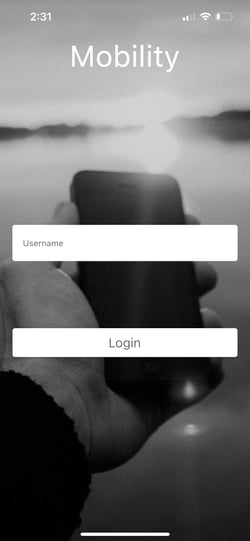
- Mobility will do a quick check to verify access, then ask for your password. Enter your JDE Long User password and click Sign In.
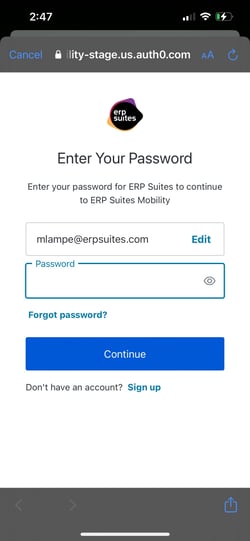
View your Mobility dashboard.
Your Mobility dashboard displays the micro-apps authorized for your account. If no apps are available, Mobility will post an error message. Contact your company administrator for access.
