Create an admin account to access the Scanability web-based console and its many features.
Adding a new user to Scanability gives them the ability to log in to the mobile app, but not the web-based console. Set up an admin account to ensure your newest administrator can effectively manage workflows, users, devices, and servers.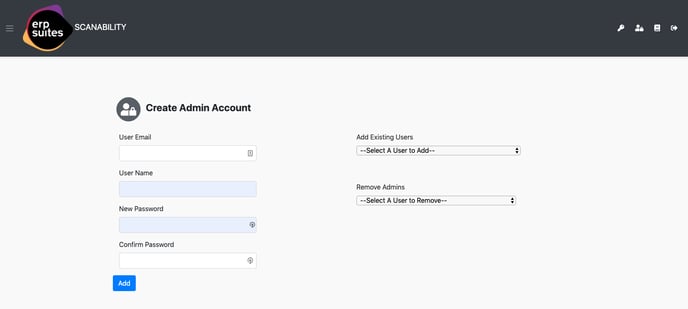
Create a new admin account
- Click the Manage Admin Users icon in the top navigation bar on your Scanability web console.
- Enter the User Email and Name then set a temporary password. Once the user logs in to the web console, they can change their password by clicking the key icon in the navigation bar.
- Click the Add button to create the new account.
Add an existing ERP Suites product admin
ERP Suites Mobility and ERP Suites Scanability share admin accounts. If your new Scanability admin is already a Mobility admin you can save a step or two. Find their name in the Add Existing Users drop-down menu.
Remove admin access
Return to Manage Admin Users and locate a user in the Remove Admins drop-down menu to change their role.
