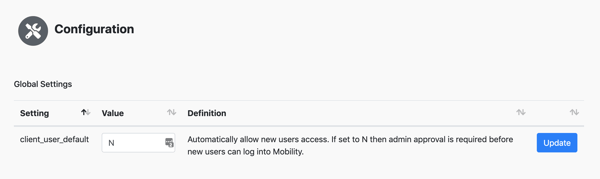Mobility users can only be added by clicking the link at the bottom of the login screen.
New users can only be added by clicking the New User? Click Here link at the bottom of the Mobility login screen. Share these steps to set up a new account. Your new user will also need your company client code to complete registration.
Find your client code
- Log in to the Mobility web app.
- Click the book icon on the right side of the top navigation bar to view Documentation.
- Click Getting Started to view your client token.
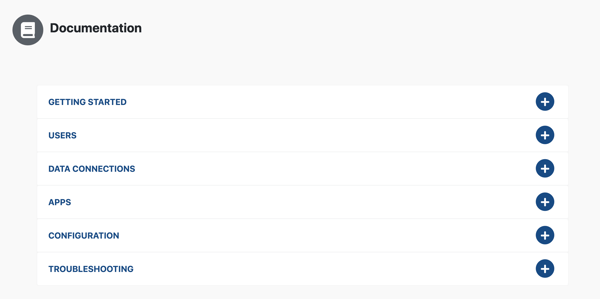
Manage new user access
Administrators may choose to give new users immediate access to Mobility or require approval before they log in. To set the global default:
- Log in to the Mobility web app.
- Click the Configuration icon.
- Set the client_user_default to Y to automatically allow access.
- Set the default to N to require administrator approval.
- Then, click the Update button.