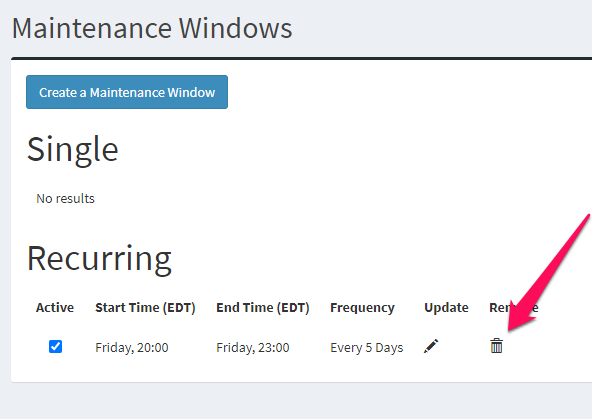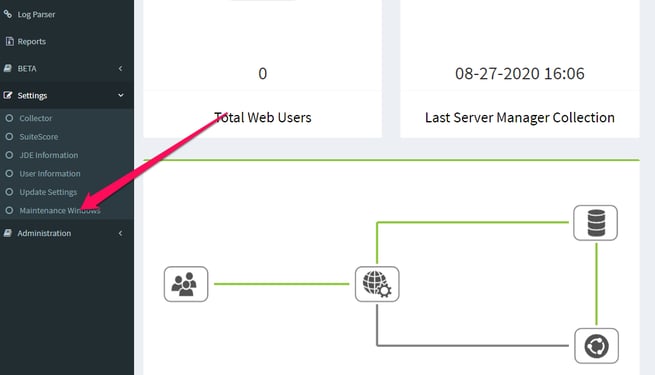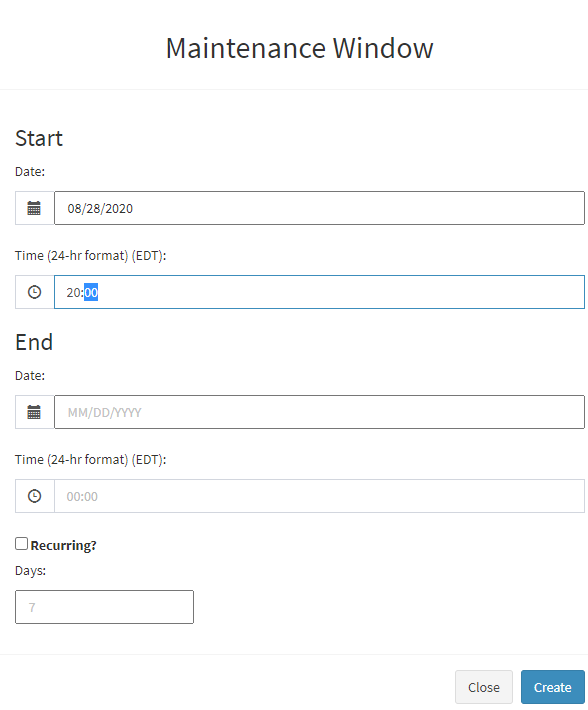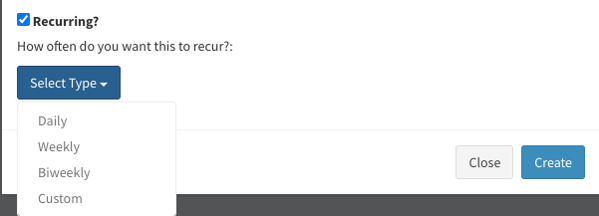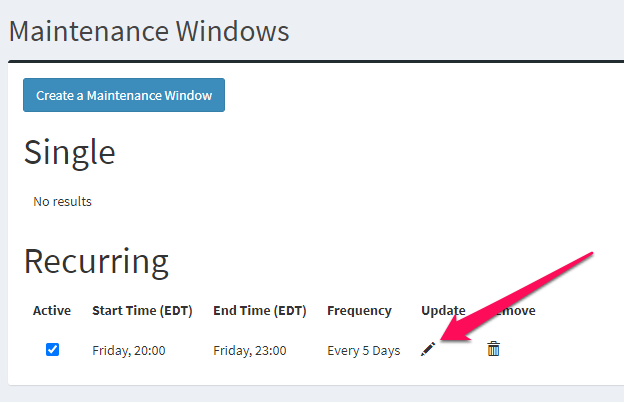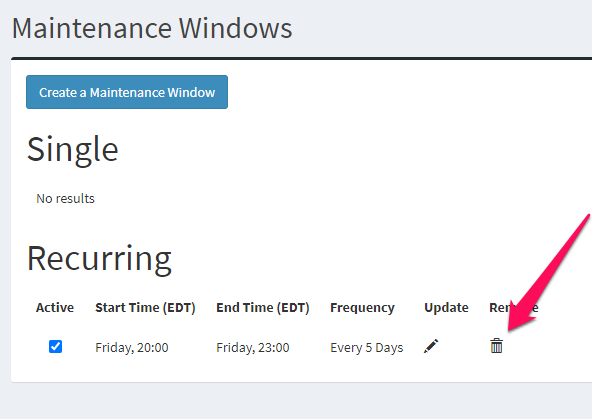Setting Maintenance Windows in Clarity
False alarms can occur if your thresholds are hit during routine maintenance. Activate Maintenance Windows to silence alerts—and unnecessary notifications—during known system down times.
Setting Maintenance Windows
- Go to Settings in the left sidebar and select Maintenance Windows.
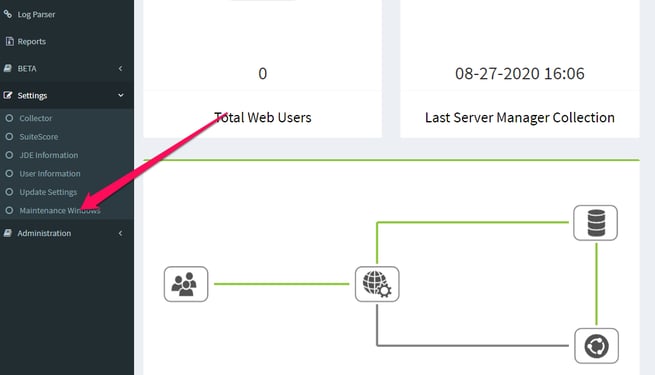
- Click the button to Create a Maintenance Window.
- Complete the date and time fields in the pop-up window. Remember to enter your time in 24-hour (military) format.
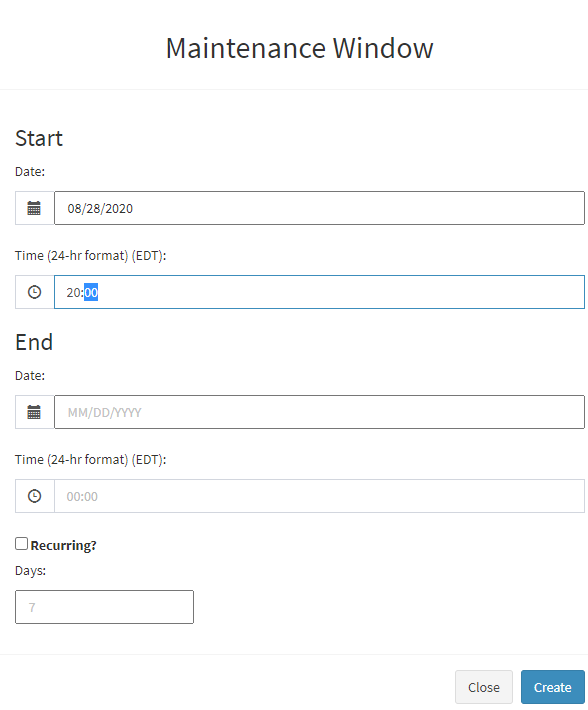
- Check the Recurring box to set a Maintenance Window that repeats daily, weekly, or biweekly. You can also enter a custom number of days.
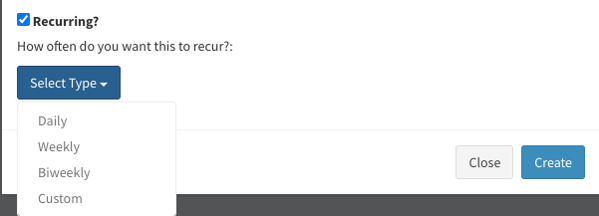
- Click Create to activate.
Updating Maintenance Windows
Click the
Pencil icon to update a Maintenance Window or click the
Active box to turn a window off temporarily.
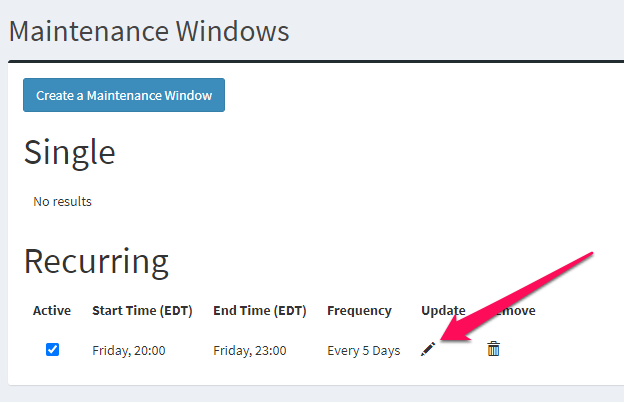
Deleting Maintenance Windows
Click the
Trash icon to remove a Maintenance Window. Then, click
Yes in the pop-up window to confirm deletion.