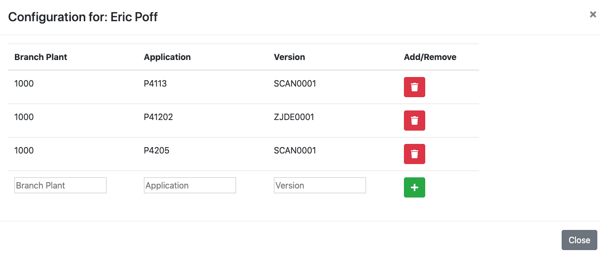Select the Users icon on the Scanability web console to view and manage employee access to Scanability and its flows.
Edit user properties
Click the Edit icon in the Users table to reveal User Details. In this pop-up window, administrators can:
- Edit a user's name.
- Edit a user's JD Edwards ID or JDE Role.
- Change a user's Scanability role to grant admin access or prevent a user from logging in to the application.
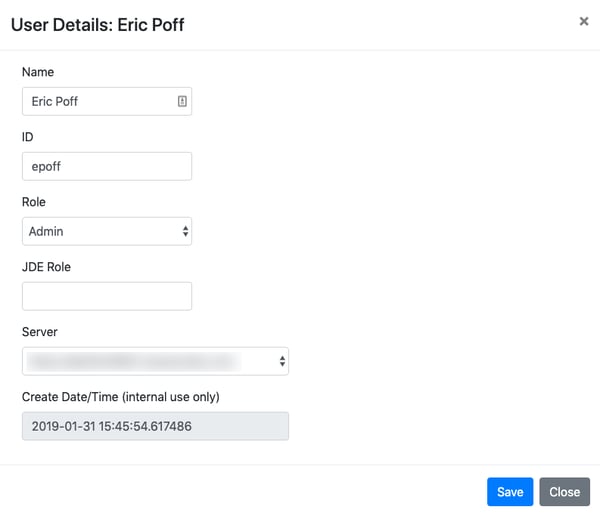
Edit user security
Click the lock icon in the Security column to view the Scanability flows available to a particular user.
- Select a flow from the Add Security drop-down menu to add access.
- To remove access, click the trash icon.
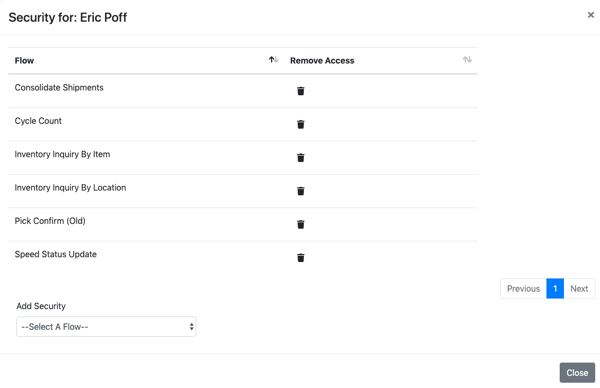
Edit user configuration
Click the tools icon in the Configuration column to view a user's configuration by branch plant, application, and version.
- To add a configuration, enter the branch plant code, application code, and version code. Then, click the plus sign.
- To remove a configuration, click the trash icon.