Select the Data Connections icon on the Mobility web app to manage access to your JDE environment.
Data connections are critical to the functionality of your app. They specify the location of your AIS Server and allow Mobility to interface with your JDE environment. The Data Connections table found on the web app enables administrators to add connections and monitor status.
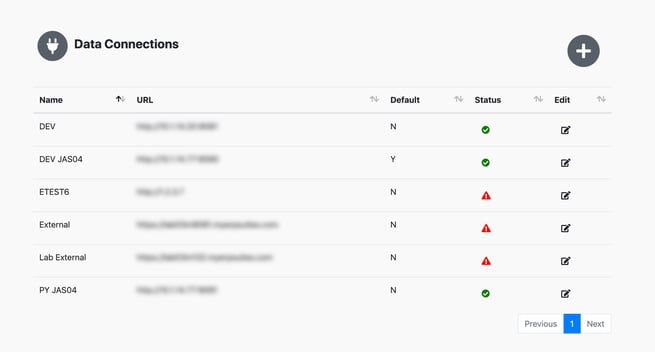
Add a data connection
Click the plus button to add a new data connection.
- Enter the environment name. This is a tag for informational purposes only.
- Then, enter the server address. The address must be entered as a fully qualified URL, including Hypertext Transfer Protocol (http/https), domain name, and port.
- Click Save to add your connection to the table.
- To make this new connection your default, click the Edit icon in the table and change the Default field to Yes. Keep in mind; you can only define one connection as the default. Changing the value of this connection will automatically set all others to No.
You can change your default data connection anytime in the mobile app.
- Click the vertical ellipsis icon to access Admin Settings.
- Then, select Manage Data Connections and click the toggle button to deactivate/activate.
Edit properties
Click the Edit icon in the Data Connections table to change the environment name, URL, or default value of a connection. Remember, you can only define one connection as the default. Changing the value of this connection will automatically set all others to No.
Monitor your AIS server connection
Each time you click to open the Data Connections table, Mobility checks the status of your connections. It's your way of knowing that the connection between your AIS Server (/jderest/defaultconfig endpoint) and the Mobility API server is valid.
- A green checkmark means there is a valid connection to the AIS Server.
- A red exclamation point alerts you to a problem with the connection.
- To manually spot check, click the status icon for any of the connections in your list.
