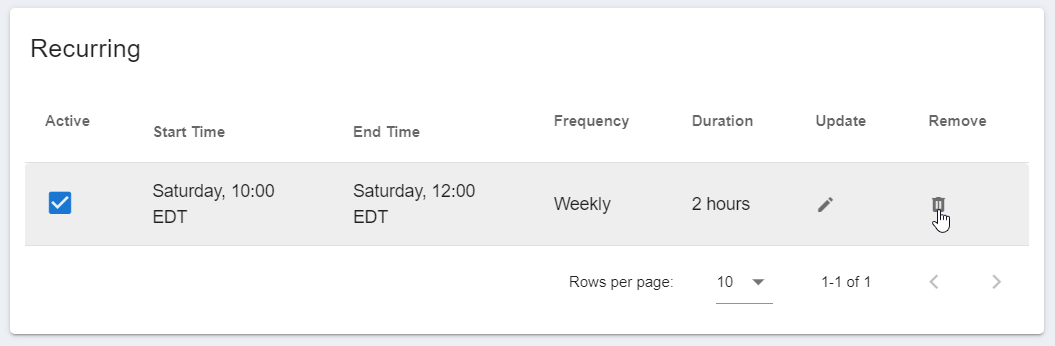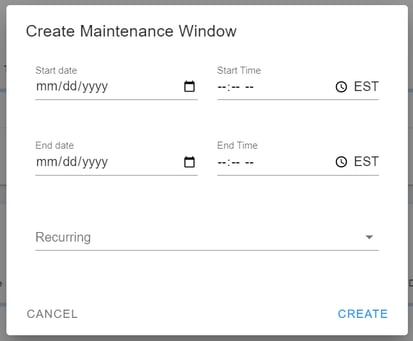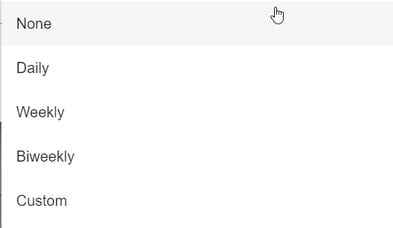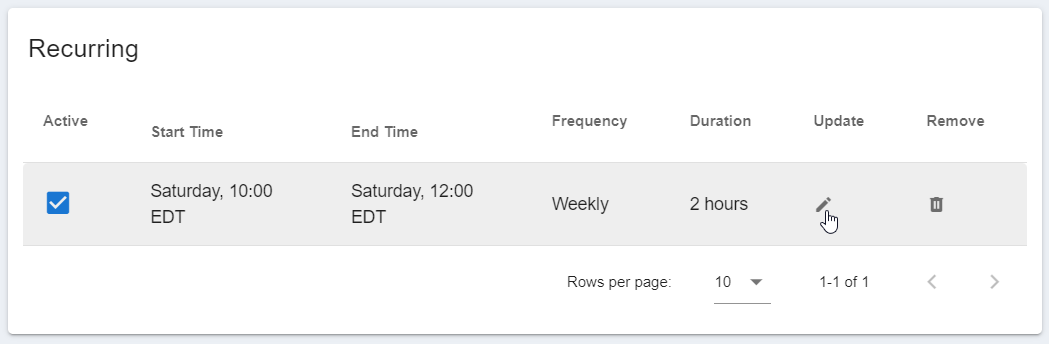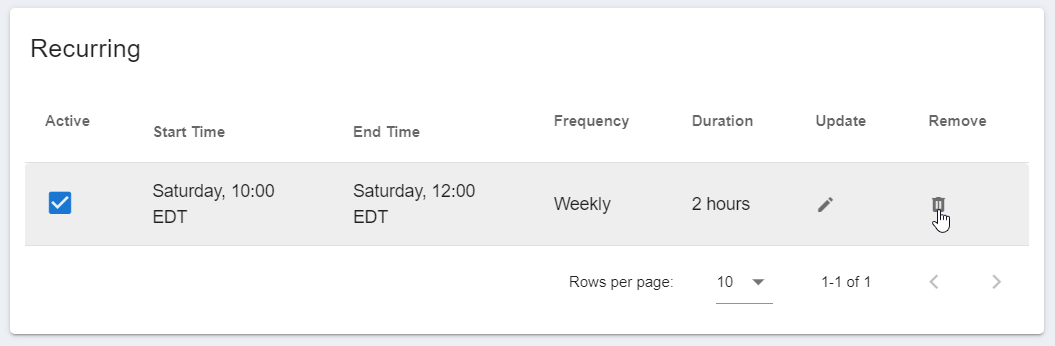Maintenance Windows
False alarms can occur if your thresholds are hit during routine maintenance. Activate Maintenance Windows to silence alerts—and unnecessary notifications—during known system down times.
Setting Maintenance Windows
- Go to the Alerts section in the left navigation menu and select Maintenance Windows.
- Click the button to Create a Maintenance Window.
- Complete the date and time fields in the pop-up window.
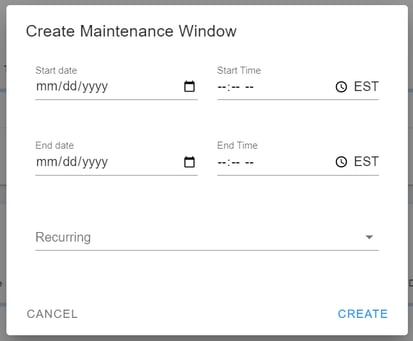
- Check the Recurring box to set a Maintenance Window that repeats daily, weekly, or biweekly. You can also enter a custom number of days.
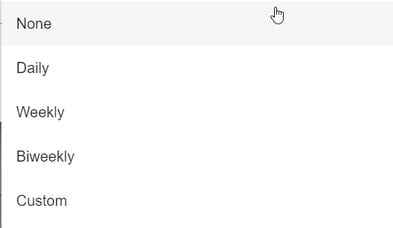
- Click Create to activate.
Updating Maintenance Windows
Click the
Pencil icon to update a Maintenance Window or click the
Active box to turn a window off temporarily.
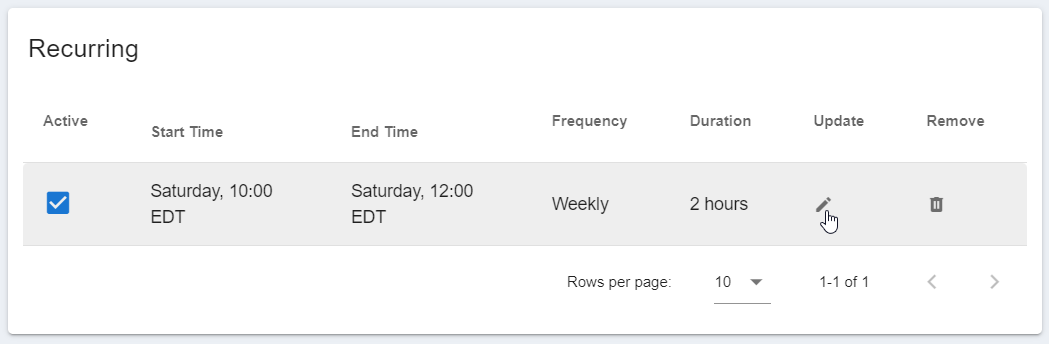
Deleting Maintenance Windows
Click the
Trash icon to remove a Maintenance Window. Then, click
Yes in the pop-up window to confirm deletion.