Apply Global Settings to execute system-wide tasks in ERP Suites Mobility with Identity Management.
Administrators can control Global Settings in the Mobility web app. Click the Configuration icon on the home page to review your options.
Allowed Domains
When users enter their email to log in, Mobility first checks their domain. If the domain matches one of the Allowed Domains listed in Global Settings, the user will be prompted to enter their password and log in.
This field can only be edited by an ERP Suites administrator. Please submit a ticket to add or remove a domain.
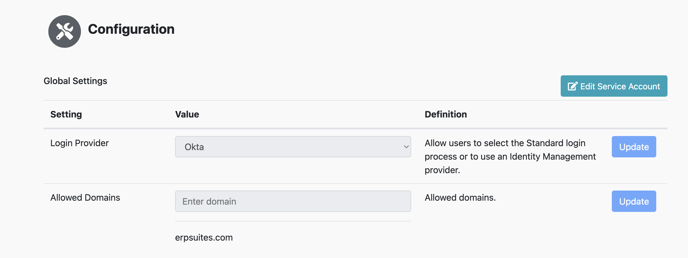
Client User Default
Any new user with an allowed domain can log in to Mobility if the Client User Default field is set to Yes. Change this field to No, then click the Update button to require admin approval. You will receive an automated email anytime a new user attempts to log in.
Allow Password Save
This field is set to Yes by default. Mobility with Identity Management users must enter their password each time they log in.
Logo Settings
You can customize Mobility to match your company’s brand. Enter a hex color code in the Color Scheme field to change Mobility’s banner color. Click the Image File icon(s) to view the current logo or upload a new logo file (jpg or png).
