Select the Configuration icon on the Mobility web app to brand your user experience.
The Logo Settings table includes options to set a mobile dashboard appearance that aligns with your corporate brand.
Add a new brand theme
- In the Add row, create a name for your new brand theme.
- Type the Hex number of your primary brand color in the Color Scheme field.
- Then, click the Image File icon to upload your logo.
(Vector (ai, eps) or transparent png files are preferred. 150 dpi or larger.) - Click the plus icon to add your theme.
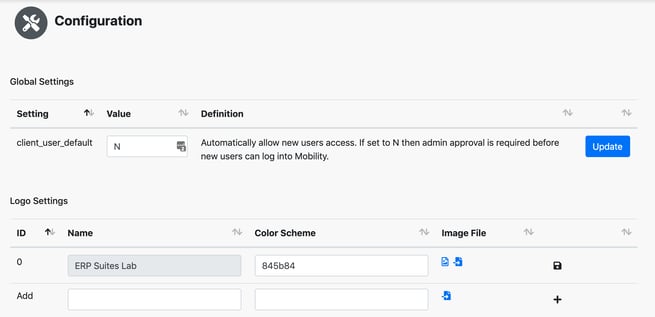
Note: By default new users are assigned to the first theme listed in Logo Settings.
Change your brand elements
- To view the logo associated with a theme, click the image icon in the Image File column.
- You can upload a new logo by clicking the upload icon in the Image File column. Or, edit your Hex color by typing in the Color Scheme field.
- Click the disk icon to save your changes.
