Clarity is like an extra set of eyes—your eyes. Make sure it’s reporting back on the things most critical to you by setting personal subscriptions.
All Alert subscriptions are found by navigating to the Alert Subscriptions page from the navigation bar on the left.
Metric Alerts - Monitoring Server Manager and Batch
-
Creating Alerts
-
In the Metric Alerts section of the Alert Subscriptions page click the New Alert button on the right.
- In the pop up window, select the alert type and the specific metric. When you choose the metric, the definition will populate describing precisely what that metric is looking at.
- Select the Operand, Threshold, and choose a priority. (The priority will appear in the subject)
- Click Save to create the alert
-
- Subscribing to Alerts
- Click on the Action icon to open the alert for subscription.
- In the pop up window, search for your account in the Add Subscribers section.
- Select email and/or SMS and click Save.
Log Monitor Alerts - Monitoring JDE Logs
-
Creating Alerts
-
In the Log Monitor Alerts section of the Alert Subscriptions page click the New Alert button on the right.
- In the pop up window, select the alert type and the specific metric. When you choose the metric, the definition will populate describing precisely what that metric is looking at.
- Select the Severity, Priority, and choose a keyword to monitor your JDE logs for.
- Click Save to create the alert
-
- Subscribing to Alerts
- Click on the Action icon to open the alert for subscription.
- In the pop up window, search for your account in the Add Subscribers section.
- Select email and/or SMS and click Save.
Synthetic Monitor Alerts - Monitoring JDE Web Instances
-
Creating Alerts
-
In the Synthetic Monitor Alerts section of the Alert Subscriptions page click the New Alert button on the right.
- In the pop up window, select the alert type and the specific metric. When you choose the metric, the definition will populate describing precisely what that metric is looking at.
- Select the Priority, the Operand, the Time in Seconds (for Excessive Login Time only), Consecutive Intervals down, and use the checkboxes to identify the web servers for monitoring.
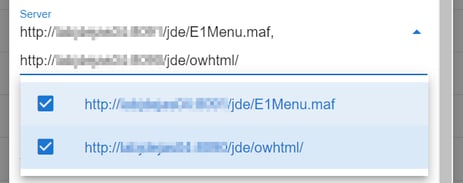
- Click Save to create the alert
-
- Subscribing to Alerts
- Click on the Action icon to open the alert for subscription.
- In the pop up window, search for your account in the Add Subscribers section.
- Select email and/or SMS and click Save.
